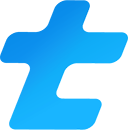How to send mass email in Gmail
At some point, you’ll probably want to send a bulk email from your Gmail. You can do this a few different ways. In this post, we’ll go over what those different ways are and you can use them, as well as their limitations.
NOTE: make sure you don’t go over your allowed sending limit. For existing individual accounts, this is 500 emails per day (1 email to 500 email addresses counts as 500 emails), according to an official Google Support page.
You may see some websites telling you that you can have up to 2,000 email recipients in a single day. Note that this is only for Google Workspace customers, and is not true for you if you are using an individual Gmail account.
Unfortunately, for individual accounts, there is no way past sending more than 500 emails in a single day. If you do this, you will receive an error message from Google saying that you have sent too many emails.
If you end up getting this error too many times, you risk your account being flagged and disabled.
Bulk send emails directly from Gmail
The easiest and most intuitive way to do this would be to make an email send. From the Gmail interface, you can add many email addresses to the BCC line in an email and send the email to many contacts from there.
Beware! A Google Community thread says that only up to 90 email addresses can be entered into the “bcc” box in the email composer. This means that if you have 400 people you want to send the email to, you will need to send the email 5 separate times.
You’ll also want to make sure that you use the BCC and not the CC or TO fields for the bulk send. If you use CC or TO, your recipients will see all of the other recipients email addresses and could end up flooding each others’ inboxes with the dreaded “reply all”.
Pros of sending directly from Gmail interface:
No need for other tools
Great for one-time sends
Cons of sending directly from Gmail interface:
Limit of 90 recipients per email send
Have to manually input all email addresses
No ability for personalization
Bulk send emails using the mail merge feature
For paid Gmail accounts, you can use the “mail merge” feature. The way this feature works is that you tell Gmail which list of email addresses you want to bulk send to. You can either make the list in the same window you’re writing the email in, or you can create a Google Sheet and link that to your email.
Here is a link to a video explaining the feature: Mail merge in Gmail
For many, this seems like a great way to bulk send emails from Gmail. However, it does not allow individual users to send bulk emails.
Pros of mail merge:
Easy to list all of the contacts to send to
Allows personalization
Cons of mail merge:
Requires a paid plan for Google Workspace
Does not allow analytics like sends and open count
Does not allow follow up emails to be sent easily
Bulk send emails from another tool
For many, the mail merge feature is not available. For this reason, your best bet would be to use a tool to do the bulk sends for you.
Many tools like this exist, but they typically limit the features you can use or the number of recipients if you don’t pay for a plan.
Here are some popular mail merge tools and their send limits:
TinyCadence: trial period; no email send limit
MailMeteor: free plan; 50 email sends per day
Gmass: trial period; 50 email sends per day
Yet Another Mail Merge: free plan; 50 email sends per day
Mail Merge With Attachments: free plan; 50 email sends per day
Unfortunately, nobody does this for free. And only one of them allows you to send bulk emails without paying.
Feel free to sign up for a 30-day trial of TinyCadence! If you need a longer trial, simply ask us through our website chat support and we can extend it.